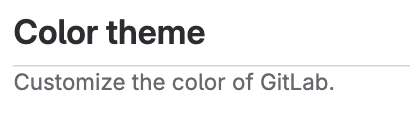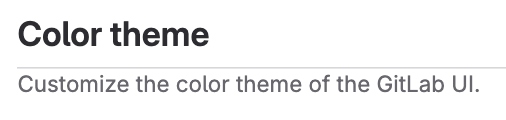Contribute code with GDK
Now for the fun part. Let's edit some code.
In this example, I found some UI text I'd like to change.
In the upper-right corner in GitLab, I selected my avatar and then Preferences.
I want to change Customize the color of GitLab to Customize the color theme of the GitLab UI:
View an interactive demo of this section.
Use your local IDE to make changes to the code in the GDK directory.
-
Create a new branch for your changes:
git checkout -b ui-updates -
Search the
gitlab-development-kit/gitlabdirectory for the stringCustomize the color of GitLab.The results show one
.hamlfile and several.pofiles. -
Open the
app/views/profiles/preferences/show.html.hamlfile. -
Update the string from
Customize the color of GitLabtoCustomize the color theme of the GitLab UI. -
Save the file.
-
You can check that you were successful:
In the
gitlab-development-kit/gitlabdirectory, typegit statusto show the file you modified:modified: app/views/profiles/preferences/show.html.haml -
Refresh the web browser where you're viewing the GDK. The changes should be displayed. Take a screenshot.
-
Commit the changes:
git commit -a -m "Update UI text Standardizing the text on this page so that each area uses consistent language."Follow the GitLab commit message guidelines.
-
Push the changes to the new branch:
git push --set-upstream origin ui-updates -
You can Create a merge request with the code change, or continue to update the translation files.
Update the translation files
English UI strings are localized into many languages.
These strings are saved in a .pot file, which must be regenerated
any time you update UI text.
To automatically regenerate the localization file:
-
Ensure you are in the
gitlab-development-kit/gitlabdirectory. -
Run the following command:
tooling/bin/gettext_extractor locale/gitlab.potThe
.potfile will be generated in the/localedirectory.Now, in the
gitlab-development-kit/gitlabdirectory, if you typegit statusyou should have both files listed:modified: app/views/profiles/preferences/show.html.haml modified: locale/gitlab.pot -
Commit and push the changes.
-
Create a merge request or continue to update the documentation.
For more information about localization, see internationalization.
Update the documentation
Documentation for GitLab is published on https://docs.gitlab.com. When you add or update a feature, you must update the documentation as well.
-
To find the documentation for a feature, the easiest thing is to search the documentation site. In this case, the setting is described on this documentation page:
https://docs.gitlab.com/ee/user/profile/preferences.html -
The URL shows you the location of the file in the
/docdirectory. In this case, the location is:doc/user/profile/preferences.md -
Go to this location in your local
gitlabrepository and update the.mdfile and any related images.Now when you run
git status, you should have something like:modified: app/views/profiles/preferences/show.html.haml modified: doc/user/profile/img/profile-preferences-syntax-themes.png modified: doc/user/profile/preferences.md modified: locale/gitlab.pot -
Commit and push the changes.
-
Create a merge request or continue to update the documentation.